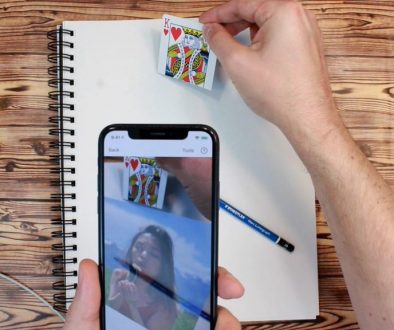How to Draw with Da Vinci Eye Using Classic Mode
This drawing mode uses your phone’s camera feed and lays a transparent picture you want to draw over that camera feed. If you look at your phone’s screen, you’ll be able to see both the picture you want to draw and the place where you want to draw it at the same time. This lets you easily trace an image onto any surface.
To get started, you need to place your phone on top of a tall glass.

If your phone doesn’t have case, it might slide around when you touch it. This will make adjusting settings while you’re drawing very difficult. To fix this, cut two rubber bands and place them on top of the glass about an inch apart. This will stop the phone from moving around.

You can position the phone any way that is easiest for you to draw. If your phone is positioned to the left or to the right, you can reorient the toolbars by tilting the phone upwards.


You should make sure you can see both the feed from your camera and the transparent image you want to draw. If your camera feed is black, you might need to go into your phone’s settings to make sure Da Vinci Eye is allowed access to your camera.

Now it’s time to position your picture on the paper. Press the move button, and using one finger you can pan the image…

Using two fingers, you can zoom, shrink and rotate the image.

When the move button is unpressed the image and the camera will be locked together. This lets you zoom out to see your drawing as a whole or zoom in, so you can draw fine details.
Finally, to make your image more or less transparent, you can use the Opacity slider.

Move the slider to the left to make your picture more transparent and to the right to make it less transparent.

Check out our Learn section to watch Da Vinci Eye instructional videos:

Or try completing the challenges at the top of the home screen to learn things like: How to record time lapse videos of your drawings, how to add filters to pictures to make them easier to draw, and how to use advanced features like the strobe to make super realistic drawings.

As always, if you have any questions or need any help, shoot us an email using the email button at the bottom of the home screen.
You can also check out our video on how to get started with Classic Mode right here: