How to Draw Large Pictures with Da Vinci Eye!
Hey Everyone! On today’s post, we are going to show you how to draw LARGE pictures with Da Vinci Eye. You can use this method on both iOS and Android.
If you don’t already have the Da Vinci Eye app, you can download it here:
Getting Started
For this lesson, we are going draw this photo to fit a 14 x 17 piece of paper:

1. Start by drawing a large circle. This is just for reference so draw this pretty light. This is going to represent how big the head is going the be. (Note that I made my circle roughly the same shape as her head)

2. Enlarge your image to match the size of the circle. You are basically making a hole, then sticking the face in it!

*You can now erase the circle you made as you won’t need them anymore*
3. Begin to trace the reference image as you normally would. The secret here is we want to make some areas as exact as possible because we are going to use these areas as reference points later.

You’ll notice that because your phone’s camera is so close to your paper, you can only see a small section of the paper. So how do we draw the other parts of drawing?
That’s easy… We just move the phone to where we want to draw next! Make sure to follow the next steps in order to correctly do this!
4. Press the move button, and with just *1 finger*, move the image to align with your reference points. In this case, I’ve drawn the lips in pretty fine detail… so I am going to use those as my reference point.
Just get it pretty close because you can just nudge your cup to get it precisely aligned.

*Do not forget to press the move button again when you are done aligning your image.*
5. Now just keep repeating this step of drawing a section, moving, and aligning.

This whole outline took less than 5 minutes!

*This same process works for an iPad!*
This wraps up our tutorial on how to draw large pictures in Classic Mode! Don’t forget to upload your pictures in the app on iOS or tag us on Instagram!
If you have any questions please reach out via the email button in the app or directly Sam@DaVinciEyeApp.com
Never stop stop creating…

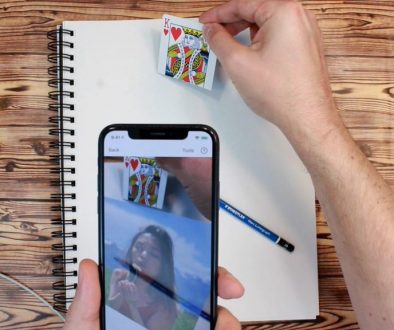
February 12, 2021 @ 2:12 am
test